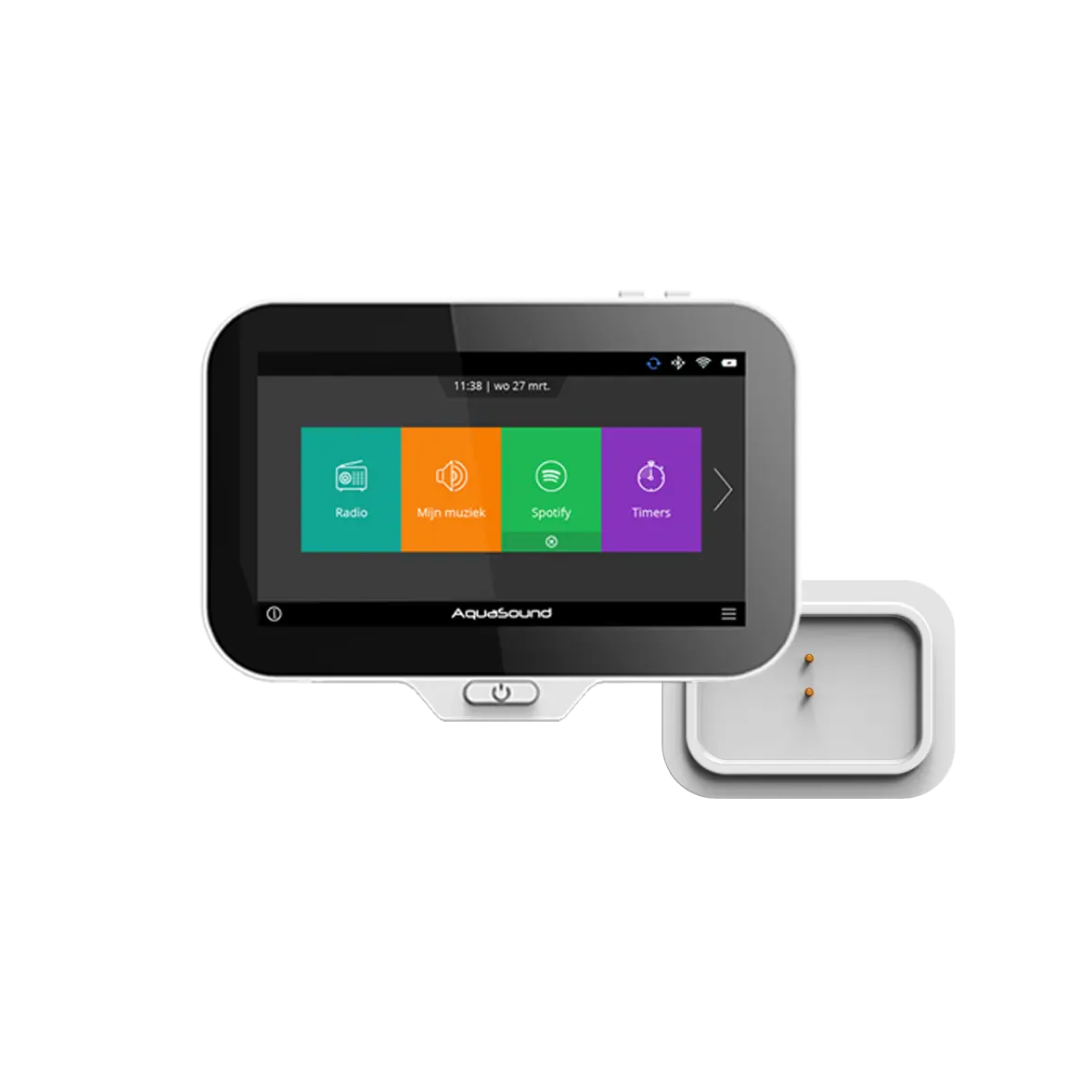
Contents
Version Information
Requirements
How to use the Update Tool
Troubleshooting
Version Information
The software version of your N-Joy controller can easily be seen under the INFO button in the N-Joy Controller.
In case you have software version v3.9.9 or lower:
You have arrived at this page because your N-Joy controller has Software version v3.9.9 or lower. Follow the steps below to provide the controller with the most recent software.
In case you have software version v4.0.0 or higher:
If your controller has Software version v4.0.0 or higher, you do NOT need to follow the steps below. You can easily update the controller via settings/updates.
Requirements
A. EMC16CTRL - N-Joy Controller
This manual is about updating the EMC16CTRL N-Joy Controller firmware, the model from years 2016 to 2018. This model can be identified by the black front.
CAUTION! This Update Tool will not work on newer models such as the EMN16CTRL, identified by the white front.
CAUTION! This Update Tool is only suitable for Software v3.9.9 and earlier. You can see your version under the info button in the N-Joy Controller.
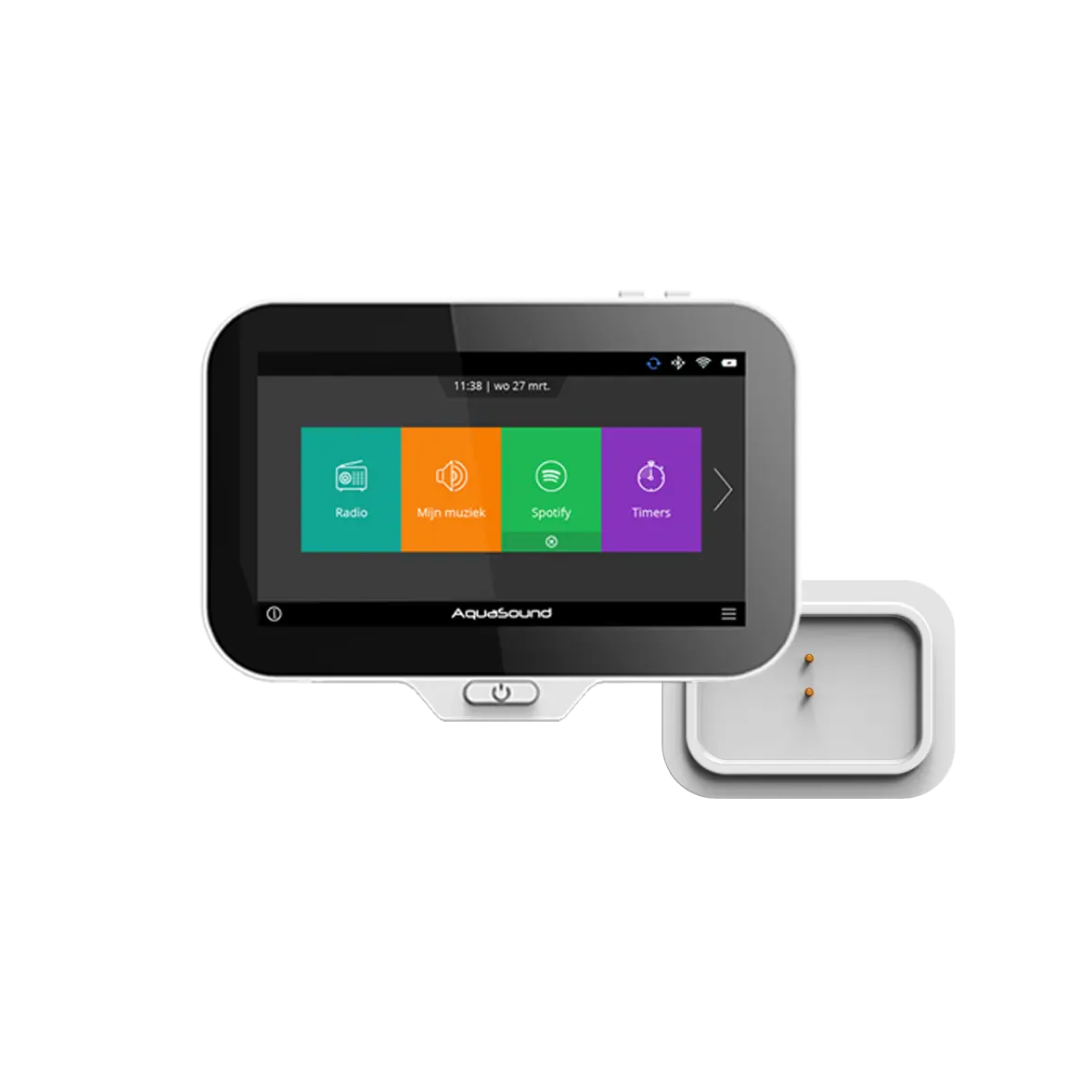
B. EMC-DATAKABEL - USB Datacable 125cm
Updating will require the original EMC-DATAKABEL, which is included with all N-Joy Controllers. That's the shorter cable of the two, which is 125cm.
CAUTION! Micro-USB cables from other brands will most likely not work, as the EMC-DATAKABEL Micro-USB connector extends deeper than usual.
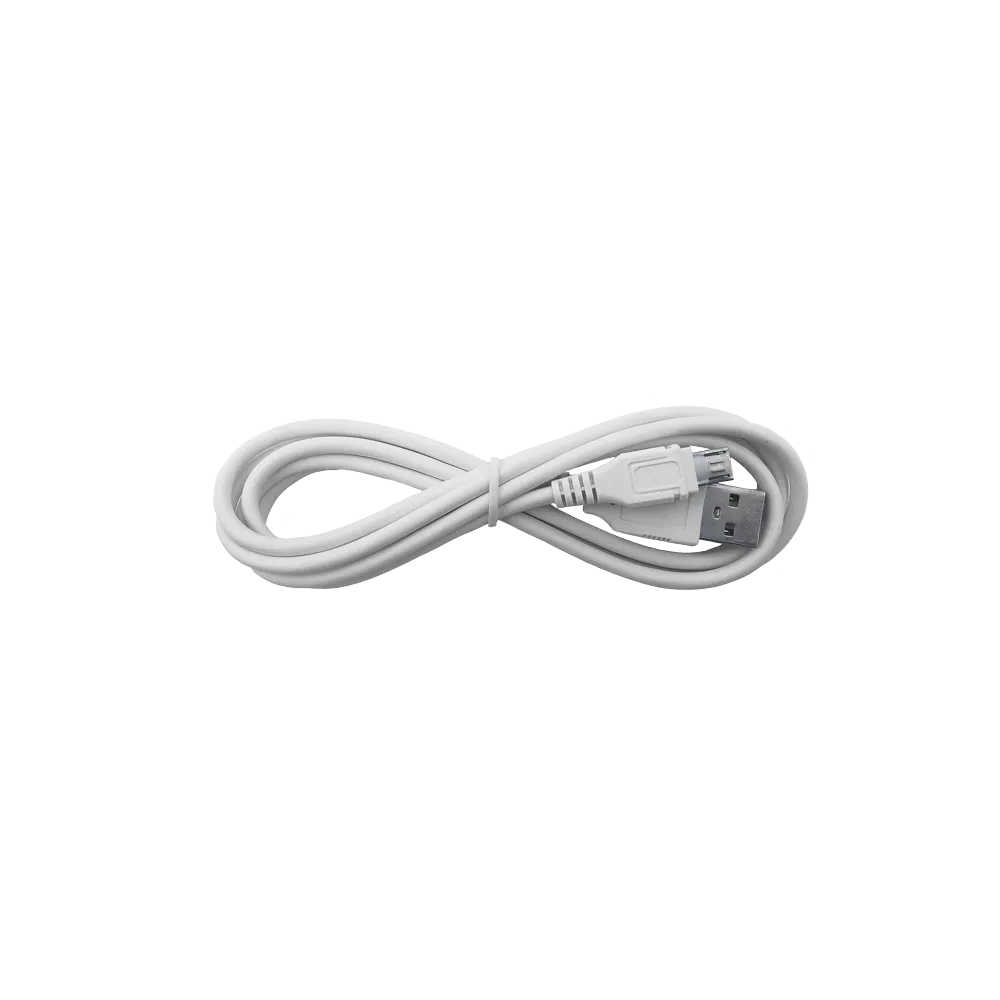
C. Windows Computer with Update Tool
Finally, a Windows computer with the Update Tool on it is required. The Update Tool has been tested on Windows 10, but is expected to work on Windows 7, 8 and 11 as well.
CAUTION! The Update Tool requires about 2.5GB of hard disk space.
The Update Tool can be downloaded HERE.
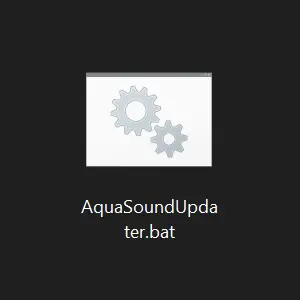
How to use the Update Tool
Once all the preparations are done, the updates can be installed.
- Connect the N-Joy Controller to the computer with the EMC-DATAKABEL. Make sure the Micro-USB connector is properly seated in the N-Joy Controller.
CAUTION! Do not connect any other Android devices to the computer during this update!
CAUTION! Micro-USB cables from other brands will most likely not work, as the EMC-DATAKABEL Micro-USB connector extends deeper than usual.
- Boot up the N-Joy Controller by holding the power button for a few seconds.
- Double-click the Update Tool on the computer. Accept the security warning, if prompted.
CAUTION! The Update Tool may need to be marked as safe in your virus scanner.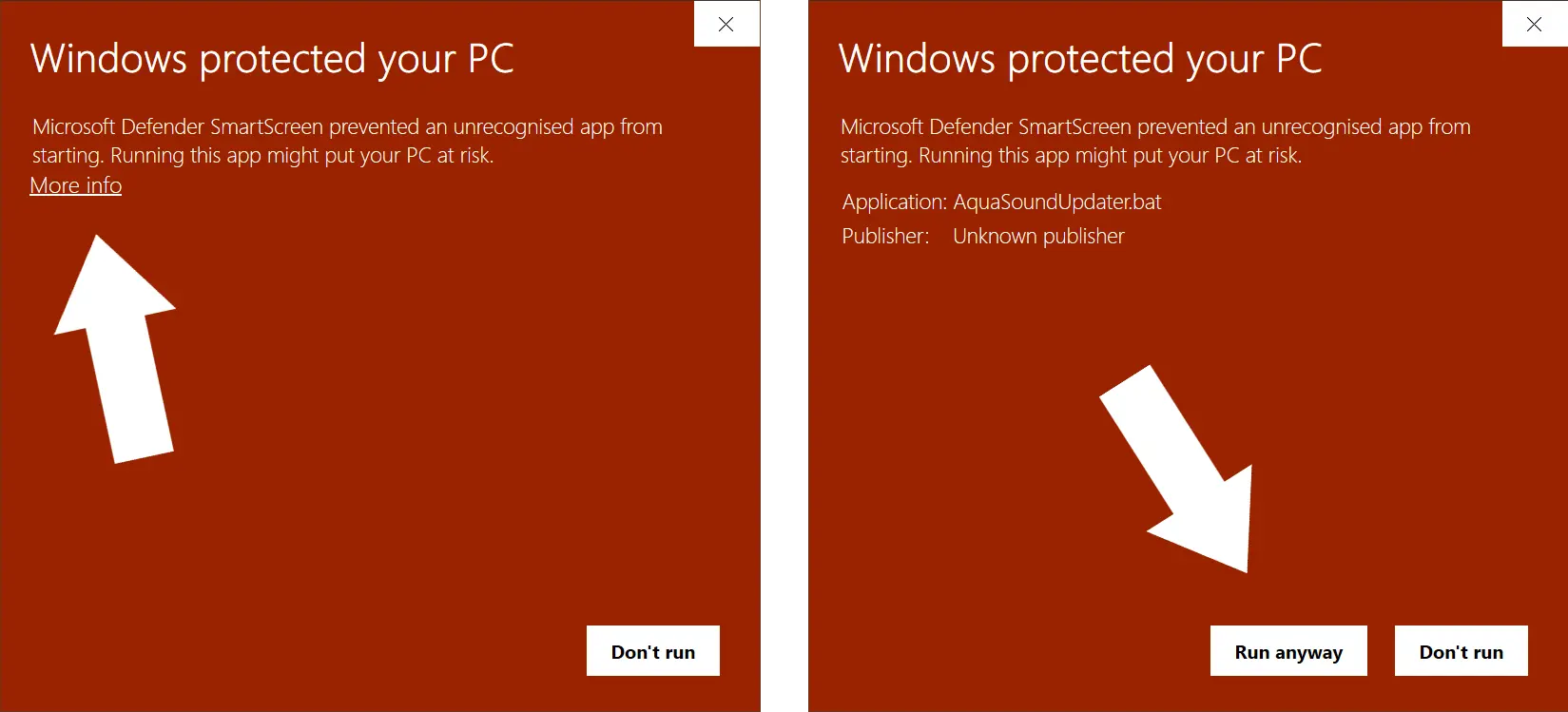
- The Update Tool will now do its work automatically. In the meantime, do not touch the N-Joy Controller and computer. This will take about half an hour.
CAUTION! Make sure your computer does not go into sleep mode during the update! This is very important to prevent the update from crashing halfway through.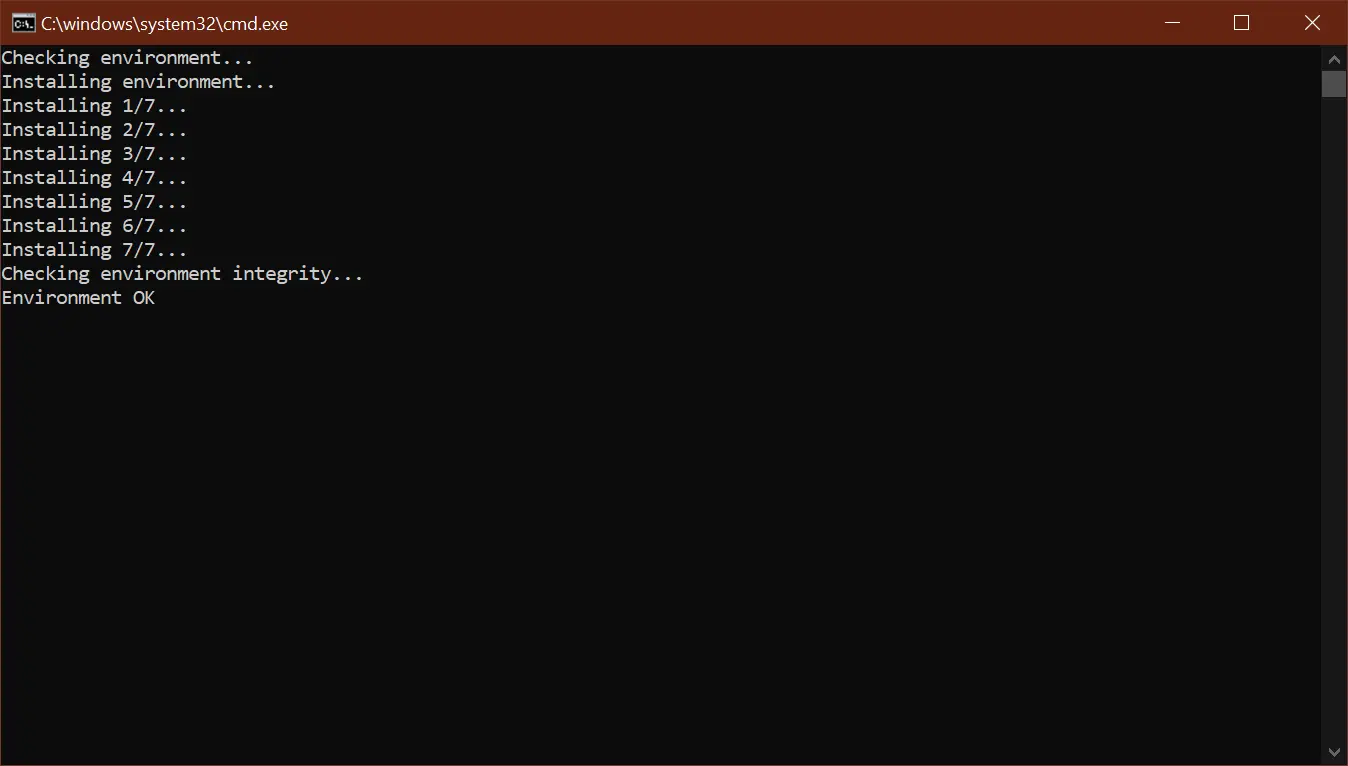
- During the update, the Update Tool may appear to hang. This is normal and may hang for ten minutes or more.
For example, when the update files are copied to the N-Joy Controller, the progress is sometimes not displayed properly. The Update Tool will continue to work in the background.
- The update is complete once the Update Tool shows the message Program has finished.
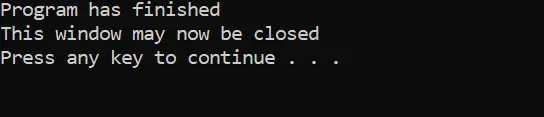
Troubleshooting
Should the Update Tool get stuck during the update process, try it again. This can be recognized, among other things, by repeating error messages. Close the window and restart the Update Tool.
In case the N-Joy Controller stops working or gets bricked after an Update Tool error, please contact us and we will get it back up and running and updated at no charge.
Should you not want to perform or try the update yourself, we also offer this update as a paid service. You will then receive a shipping label from us to return it, we will update your N-Joy Controller and send it back to you. Contact us.